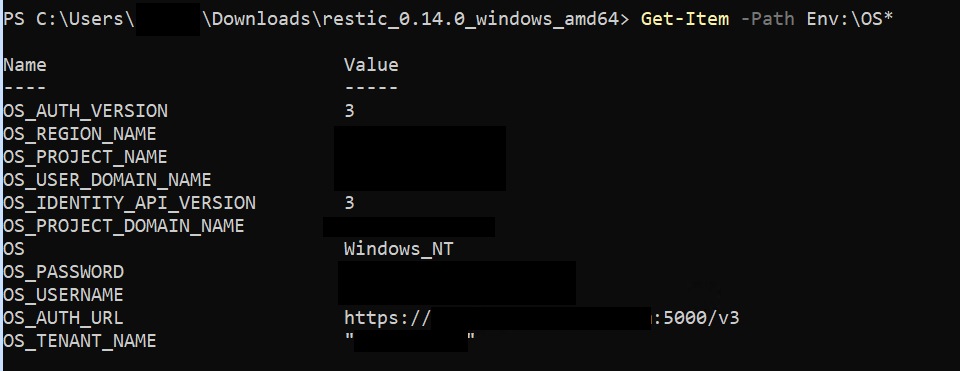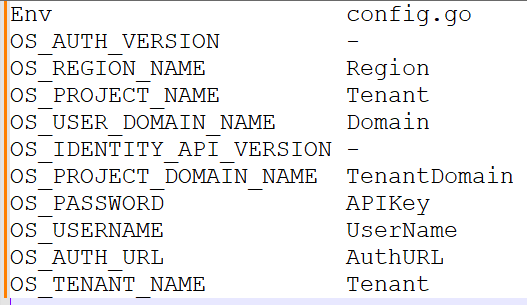Hello.
I’m trying to figure out how to initialize a repository against a container in OpenStack Swift on a Windows Server using powershell to execute restic.
Powershell:
.\restic_0.14.0_windows_amd64.exe -r swift:limecon:/ init
The result I get is:
Fatal: create repository at swift:limecon:/ failed: conn.Authenticate: Can’t find AuthVersion in AuthUrl - set explicitly
I’ve generated a rc-file from OpenStack and it’s placed in the same directory, but I can’t find any flag specify to use it?
The structure of the rc-file looks like this:
export OS_USERNAME=
export OS_PASSWORD=
export OS_AUTH_URL=https://xxx.yyy.com:5000/
export OS_USER_DOMAIN_NAME=
export OS_PROJECT_DOMAIN_NAME=
export OS_REGION_NAME=
export OS_PROJECT_NAME=“”
export OS_TENANT_NAME=“”
export OS_AUTH_VERSION=3
export OS_IDENTITY_API_VERSION=3
Troubleshooting:
I’ve tried to set environment variables from the rc-file manually with powerhell.
I’ve executed curl https://xxx.yyy.com:5000/ to verify that it can be reached, it can.
I’ve tried to add /v3/ to the url.
Does anyone know what is happening or can suggest a way for me to further troubleshoot?